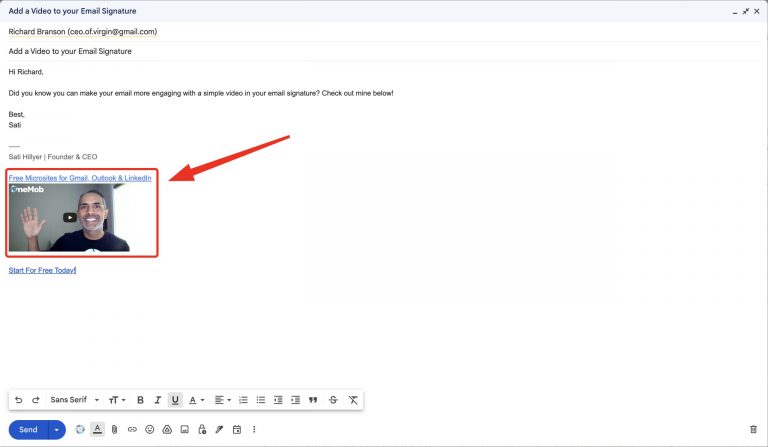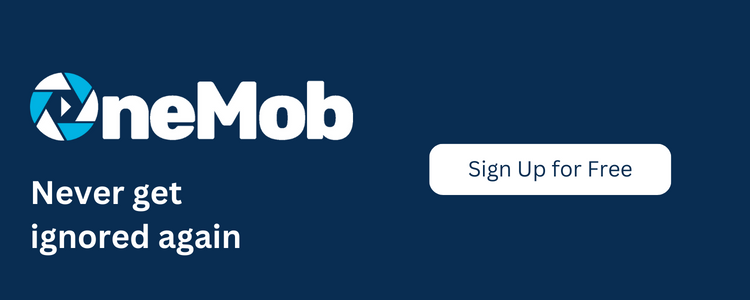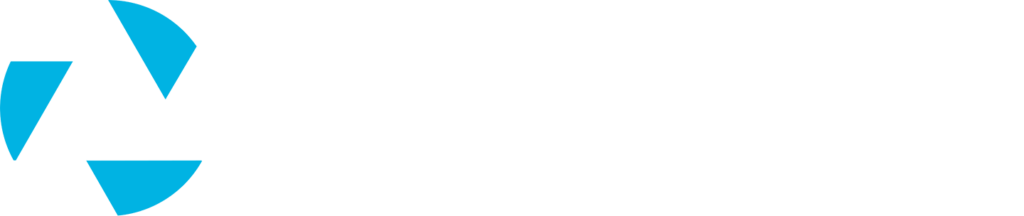In the fast-paced world of digital communication, first impressions matter more than ever before. Your email signature is one of the most overlooked opportunities to leave a lasting impression on your recipients. It’s more than just a block of text with your name, title, company, and contact information – it’s a chance to connect on a personal level. And what better way to do that than by adding a OneMob video to your email signature?
What is OneMob?
Before we dive into the steps, let’s briefly introduce OneMob. OneMob is a powerful platform that empowers you to create personalized video content and enhance your email communication. With OneMob, you can create engaging videos, add calls to action (CTA) buttons, and even build microsites to provide more information about yourself and your company. It’s a game-changer for anyone looking to stand out in their email correspondence.
Why Add a Video to Your Email Signature?
Your email signature is often the last thing your recipients see in your email. By adding a video, you can:
- Make a Memorable Impression: A video adds a personal touch, helping you stand out and making you more memorable to your recipients.
- Tell Your Story: Use the video to deliver your elevator pitch. Share who you are, what you do, and what your company offers in a concise and engaging manner.
- Drive Action: With OneMob, you can include CTA buttons in your video. Encourage recipients to take action, such as scheduling a meeting, exploring your website, or signing up for a newsletter.
- Enhance Your Professionalism: A well-crafted video in your email signature showcases your commitment to innovation and modern communication.
Now, let’s get started with the steps to add a OneMob video to your email signature:
1. Record Your OneMob Video
The first step is to create your video. You can sign up for a free OneMob account at https://onemob.com/. Use this video as your elevator pitch – a brief introduction that highlights your skills, expertise, and what your company can offer.
Here’s a script you can use when recording the video. Just use our teleprompter!
Hi, I’m [Your Name].
I work at [Your Company] and specialize in [mention your expertise].
I’m known for [mention your standout achievement or skill], and I’m here to help [mention your target audience] [mention the value you bring].
Below are [mention some resources you added to the microsite]. If I can be of service, click the button below to schedule time on my calendar.
Thank you, and I look forward to meeting you.
2. Create a OneMob Microsite
Once you’ve recorded your video, take advantage of OneMob’s microsite feature. Create a dedicated page with additional content about yourself and your company. This can include your bio, testimonials, case studies, and more. Don’t forget to add CTA buttons that guide your recipients to take action.
3. Copy the Microsite Link + Thumbnail
After customizing your microsite, copy the link to the microsite and a thumbnail image of your video. This thumbnail image will serve as a clickable element in your email signature.
4. Update Your Email Signature
Now, it’s time to update your email signature. Most email clients, such as Gmail, Outlook, and Apple Mail, allow you to edit your signature settings. Paste the microsite link and thumbnail image into your email signature editor.
Maintenance: Keep it Fresh
We recommend updating your email signature video every 3-6 months to ensure it stays current and aligned with your professional goals. As you evolve in your career and your company grows, your video should reflect these changes.
In conclusion, adding a OneMob video to your email signature is a simple yet effective way to make a lasting impression on your recipients. It personalizes your communication, drives action, and enhances your professionalism. With OneMob’s powerful features, you can create a dynamic and engaging email signature that sets you apart in the digital world. So, why wait? Elevate your email signature today and start making more meaningful connections with your recipients.