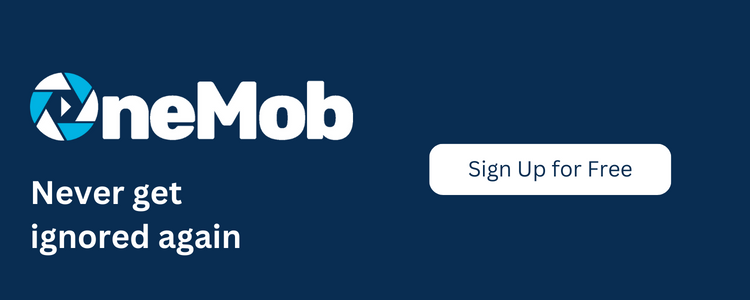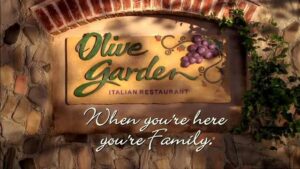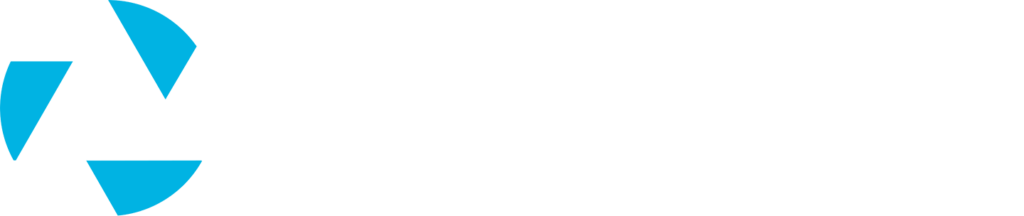Sending a OneMob is a great way to get your customers attention but even the best messages can go unseen. We’ve put together five tips on how you can customize a message for your customer, giving you the best chance to capture their attention and deliver your message and content.
1. Add Text to your Video

With OneMob’s IOS and Android apps you have the ability to add text on top of your video. Add a custom message for your viewer by adding a name, call to action or your contact information.
2. Customize your Thumbnail
Every OneMob video has a thumbnail. That’s the image your customer will see when you send your OneMob through email or post a link online. We suggest to always make that thumbnail look great, but you can also customize that thumbnail to get your customers attention. By editing the thumbnail you have the ability to load a new image or screenshot or even take a picture with your webcam (try adding your customers name on a whiteboard in the picture).

3. Use the built in Mail Merge

OneMob’s email composer has a built in mail merge that will allow you to insert merge fields like first name, last name, company name and more into your message. This is great for mass emails or to give your message a more personal touch. To use the mail merge feature you must upload your contacts using the CSV upload and include the information for the fields you’ll want to add.
4. Use a Green Screen
If you create your video in front of a green screen OneMob allows you to add any image or video from your content library onto that green screen. This makes your possibilities endless. Add your customers website, logo or building behind you…they won’t be able to resist watching your message. If you work in sports put your teams highlight or hype video behind you while you deliver your call to action. Adding these images or videos is a unique way to stand out among the other noise your customers are distracted by. Try using OneMob’s mobile apps with live green screening for the best results!

5. Add your Customer’s Logo to your Watermarks

OneMob’s watermark feature is like putting a sticker on top of your video. Using your companies logo as a watermark is a great way to brand your video so that your customers know who this video is from. But did you know you can load anything as a thumbnail? Try adding your customers logo or slogan. Make sure it’s clear and visible when you choose your thumbnail and remember the watermark will be on top of your recording. Only your companies OneMob admin can add watermarks so contact them for help getting set up.
Try some of these tips out and let me know what is working the best for you. Email me at Rob@onemob.com